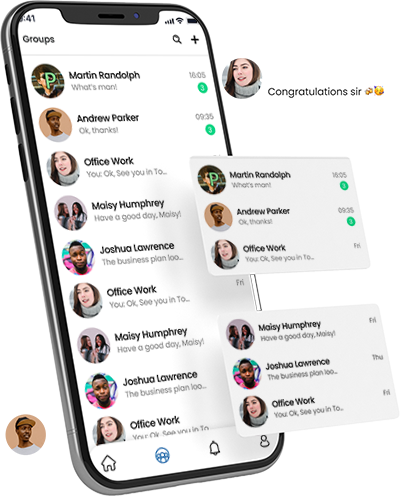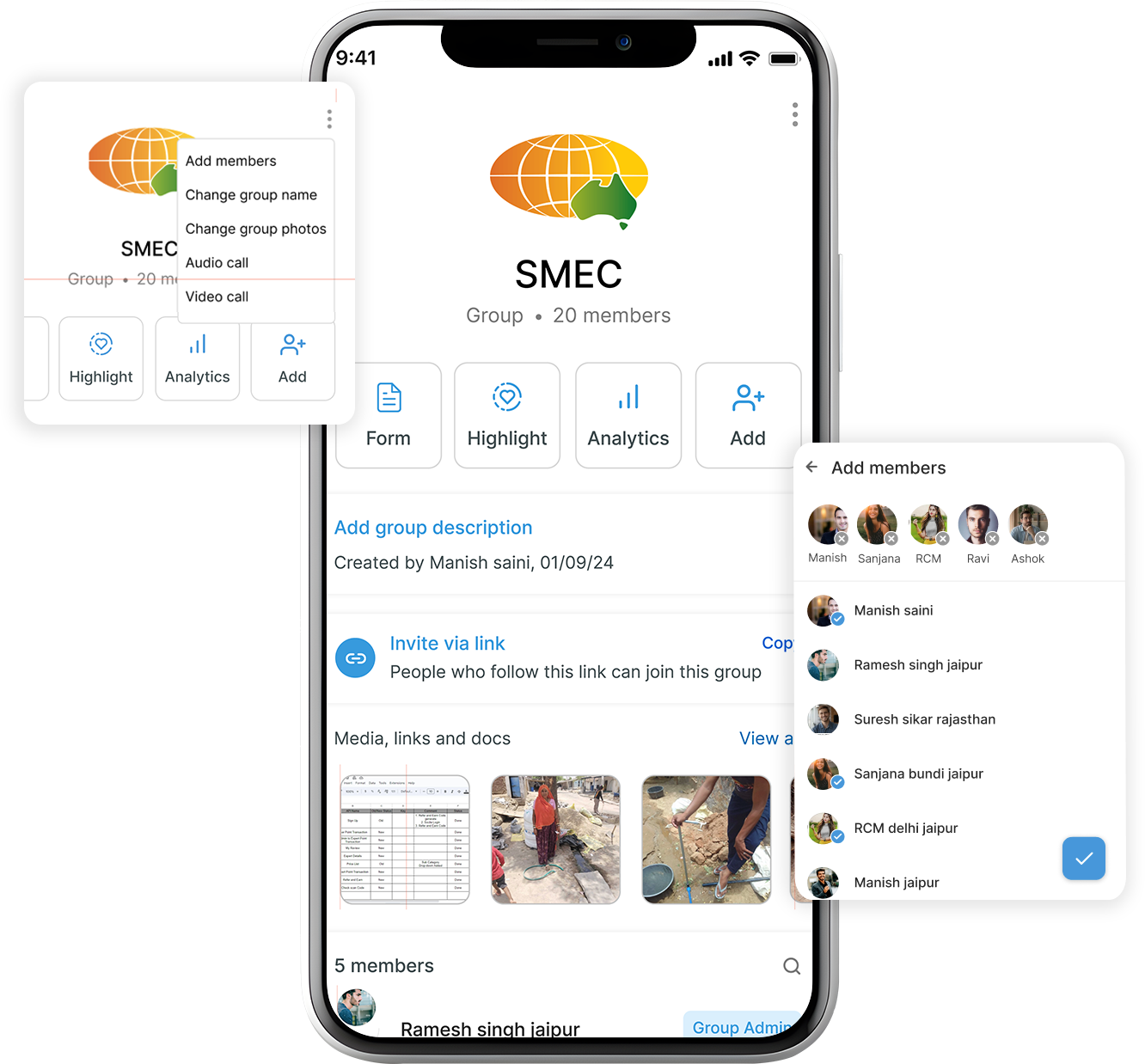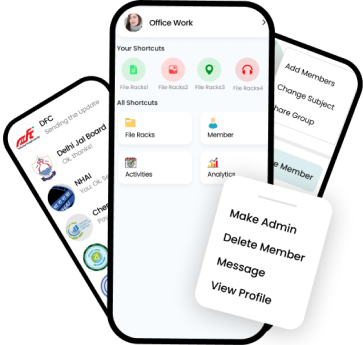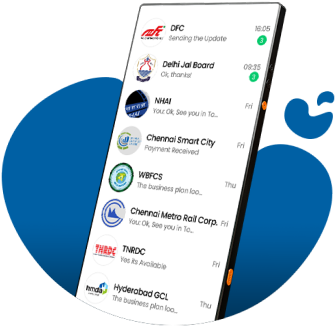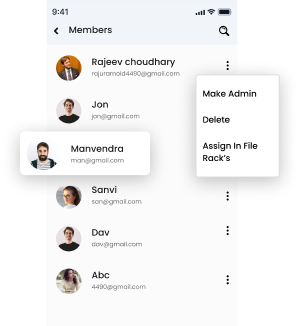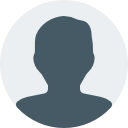Build your app, without a developer
Make feature-rich mobile apps that mirror your website. Personalize the
app
to
complement and
empower your business goals.
Easy Management Of Group Membership:
With Kodago's group members function, you can easily add or remove members from
your
group.
This makes it simple to keep your group up-to-date and ensures that only authorized
individuals can access group information.
Control Over Who Has Access To Group Information:
By setting different access levels for different individuals, you can control
who has access to sensitive information within your group. This can be particularly
important for groups that deal with confidential information or topics.
Ability To Set Different Access Levels
For Different Individuals
With Kodago, you can set up different access levels for different group members.
For example, you might allow certain members to edit or delete messages while others can
only view them.